Build FAQs from documents
Paste in the text from any document and transform it into a list of FAQs
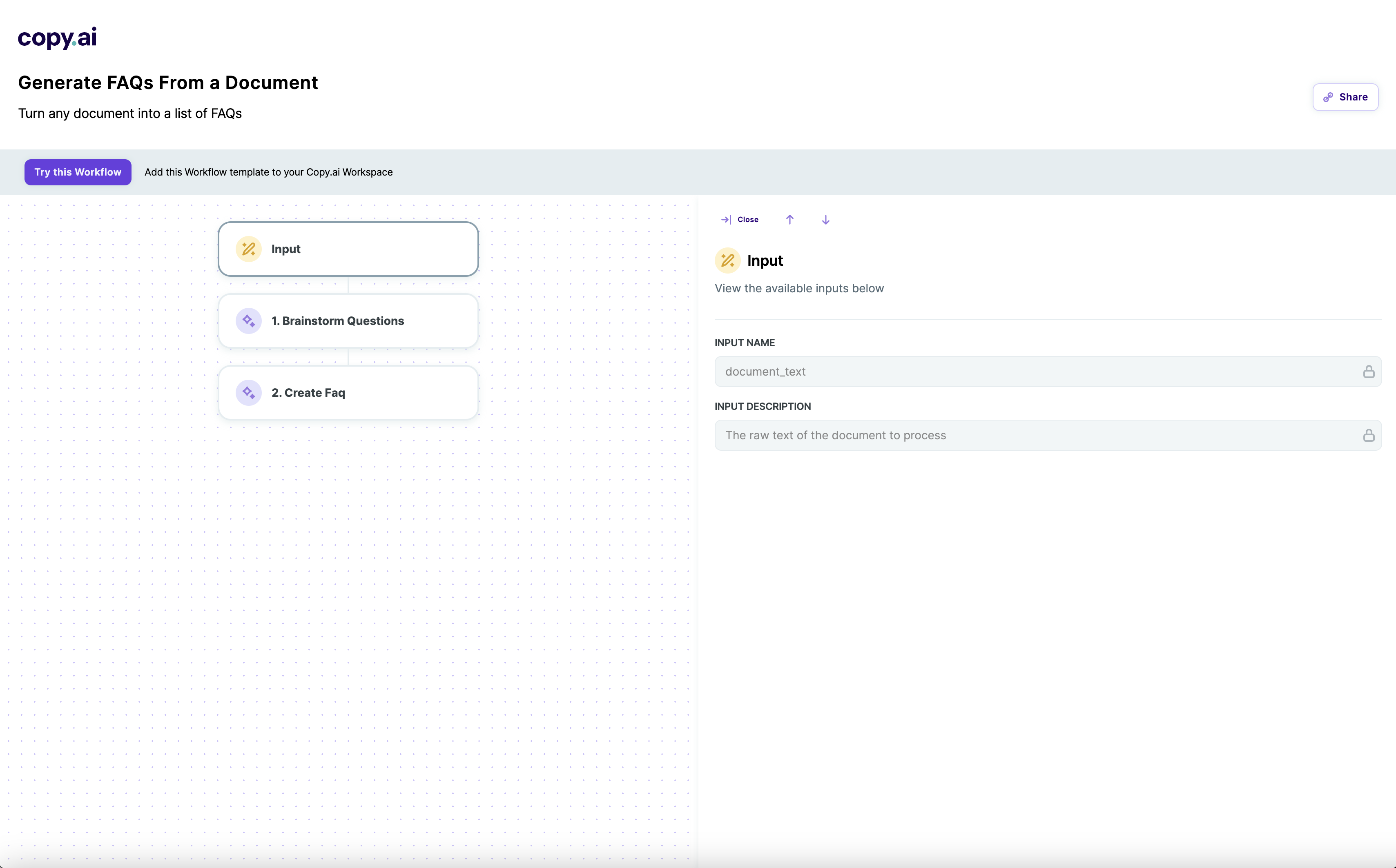
About Generate FAQs From a Document template
What you get
This workflow saves time and effort by automatically generating frequently asked questions from documents. It transforms text into organized, easy-to-use FAQs for your website or knowledge base.
Save time and effort generating FAQs
This workflow streamlines the process of creating FAQs from existing documents. Simply paste in the text and let the AI do the heavy lifting of extracting key questions and answers. This automates what used to be a tedious and time-consuming manual task. With just a few clicks, you can now rapidly generate polished and professional FAQ content without having to comb through documents or come up with questions from scratch. The AI handles it all for you, freeing you up to focus on higher-value work.
Quickly create a knowledge base
This workflow is perfect for easily building a knowledge base or set of FAQs. In just minutes, you can take any existing content and turn it into an organized Q&A that covers all the key information. Whether you need to populate an internal wiki, customer support portal, or public-facing FAQ page, this workflow makes it fast and simple. No more struggling to structure and format FAQ content - the AI does it instantly for you.
Improve customer service
This workflow allows customer service teams to quickly create comprehensive FAQ pages. By transforming existing documents into polished Q&As, agents can provide fast answers to common questions. The AI-generated FAQs cover a wide range of customer issues, enabling better self-service options. Overall, this workflow leads to more efficient customer service by reducing repetitive inquiries. Agents can focus on solving more complex problems.


Frequently asked questions
What’s a Rich Text element?
The rich text element allows you to create and format headings, paragraphs, blockquotes, images, and video all in one place instead of having to add and format them individually. Just double-click and easily create content.
Static and dynamic content editing
A rich text element can be used with static or dynamic content. For static content, just drop it into any page and begin editing. For dynamic content, add a rich text field to any collection and then connect a rich text element to that field in the settings panel. Voila!
How to customize formatting for each rich text
Headings, paragraphs, blockquotes, figures, images, and figure captions can all be styled after a class is added to the rich text element using the "When inside of" nested selector system.
What’s a Rich Text element?
The rich text element allows you to create and format headings, paragraphs, blockquotes, images, and video all in one place instead of having to add and format them individually. Just double-click and easily create content.
Static and dynamic content editing
A rich text element can be used with static or dynamic content. For static content, just drop it into any page and begin editing. For dynamic content, add a rich text field to any collection and then connect a rich text element to that field in the settings panel. Voila!
How to customize formatting for each rich text
Headings, paragraphs, blockquotes, figures, images, and figure captions can all be styled after a class is added to the rich text element using the "When inside of" nested selector system.
What’s a Rich Text element?
The rich text element allows you to create and format headings, paragraphs, blockquotes, images, and video all in one place instead of having to add and format them individually. Just double-click and easily create content.
Static and dynamic content editing
A rich text element can be used with static or dynamic content. For static content, just drop it into any page and begin editing. For dynamic content, add a rich text field to any collection and then connect a rich text element to that field in the settings panel. Voila!
How to customize formatting for each rich text
Headings, paragraphs, blockquotes, figures, images, and figure captions can all be styled after a class is added to the rich text element using the "When inside of" nested selector system.
More Workflow templates
Cold LinkedIn Connection Note
Enrich Company from Domain
Research Account from Domain
Prioritize Leads / Lead Scoring
You've made it this far.
Let's get your workflow automated!


.svg)
.svg)